Are you looking for a way to document and organize a collection? Do you want to do this digitally with an app? I have just discovered the perfect app for this, Sortly. Check out how I used it to organize and manage my mother’s Christopher Radko ornament collection.
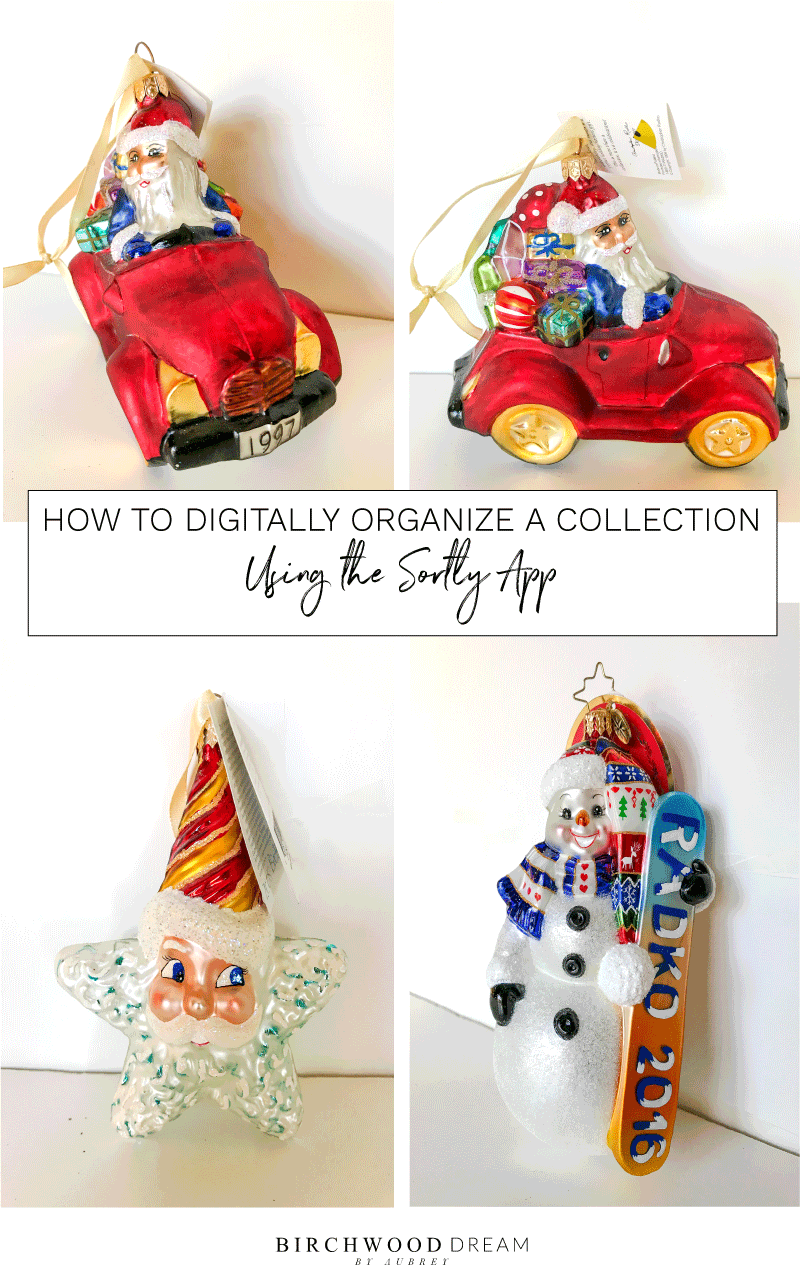
My mother began collecting Christopher Radko ornaments back in 1995. She was inspired by a Tradition Home magazine article which had a Christmas tree that was covered in hand-blown glass ornaments. Ever since then she has aspired to have a Christmas tree just like that. Fast forward to today, her collection is steadily growing with each passing year. We are finally at a stage where the Christmas tree is ONLY Christopher Radko ornaments, a HUGE accomplishment in my opinion. For years I have been after her about documenting all the ornaments or creating a system to keep track of what she owns, so we don’t end up with duplicates.
Recently I discovered and won a giveaway for a free year of the premium membership for the Sortly app thanks to Natalie from Refined Rooms. She has a great post on how she used the app to organize her husband’s sports memorabilia collection.
Of course, I immediately started thinking of what else I could use this app for, the possibilities are endless! First thoughts are finally a way to document and track my mother’s collection of ornaments. Here is how I imported the ornament collection into the Sortly app.
STEP 1 | PHOTOGRAPH YOUR ITEMS
I started by taking a photo of each of the ornaments as we unpacked them to hang on the Christmas tree this year.
PRO TIP: The ornament photos were taken and edited on my iPhone, no fancy camera required. I used two pieces of white foamboard for the backdrop. And I edited the photos in the Lightroom App.
STEP 2 | CREATE A NEW FOLDER
Open up the Sortly app and create a new folder. Name the folder and upload a photo to be used as the cover for the folder.
STEP 3 | ADD AN ITEM
Click on Add Item inside your new folder.
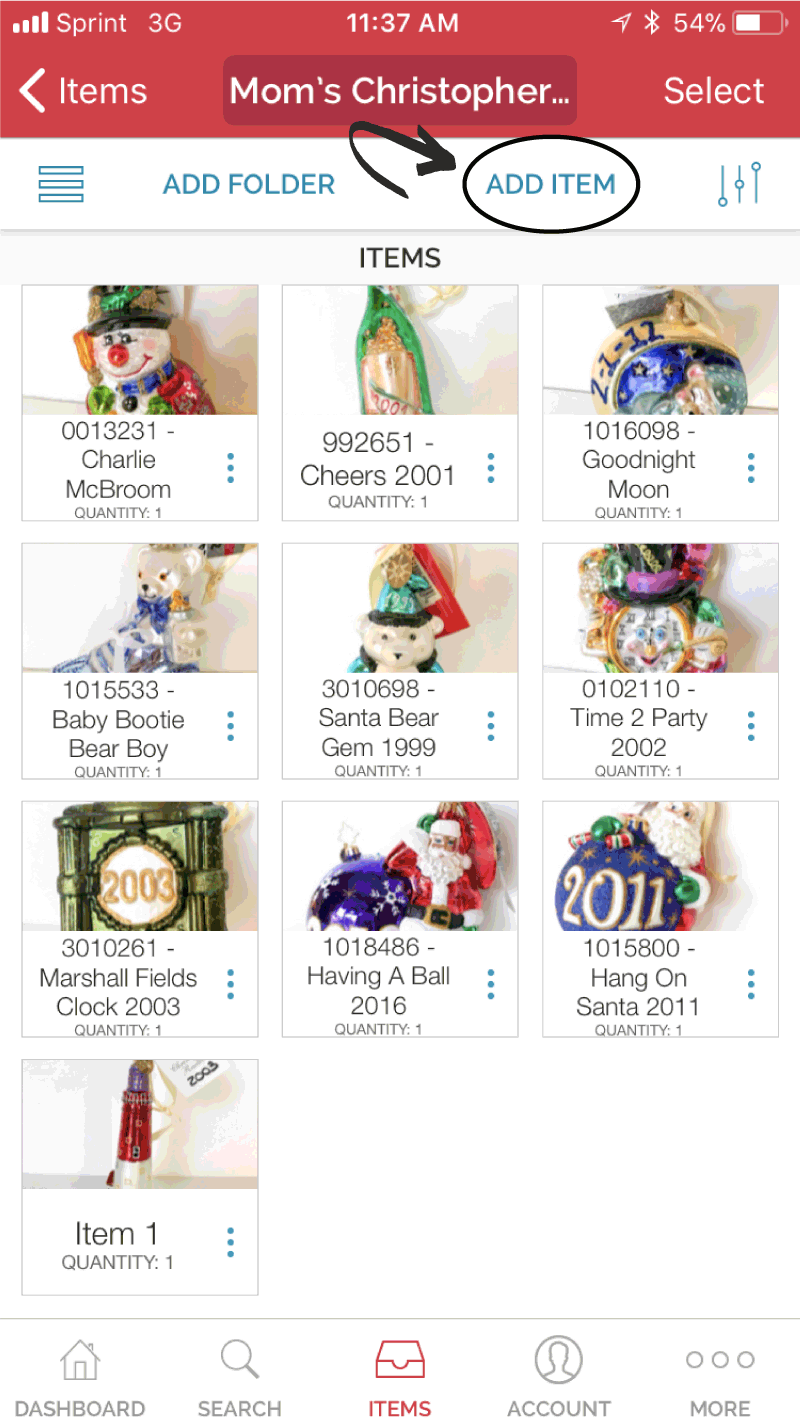
Click on Library button in the lower right-hand corner of your screen to add a photo from your photo library.
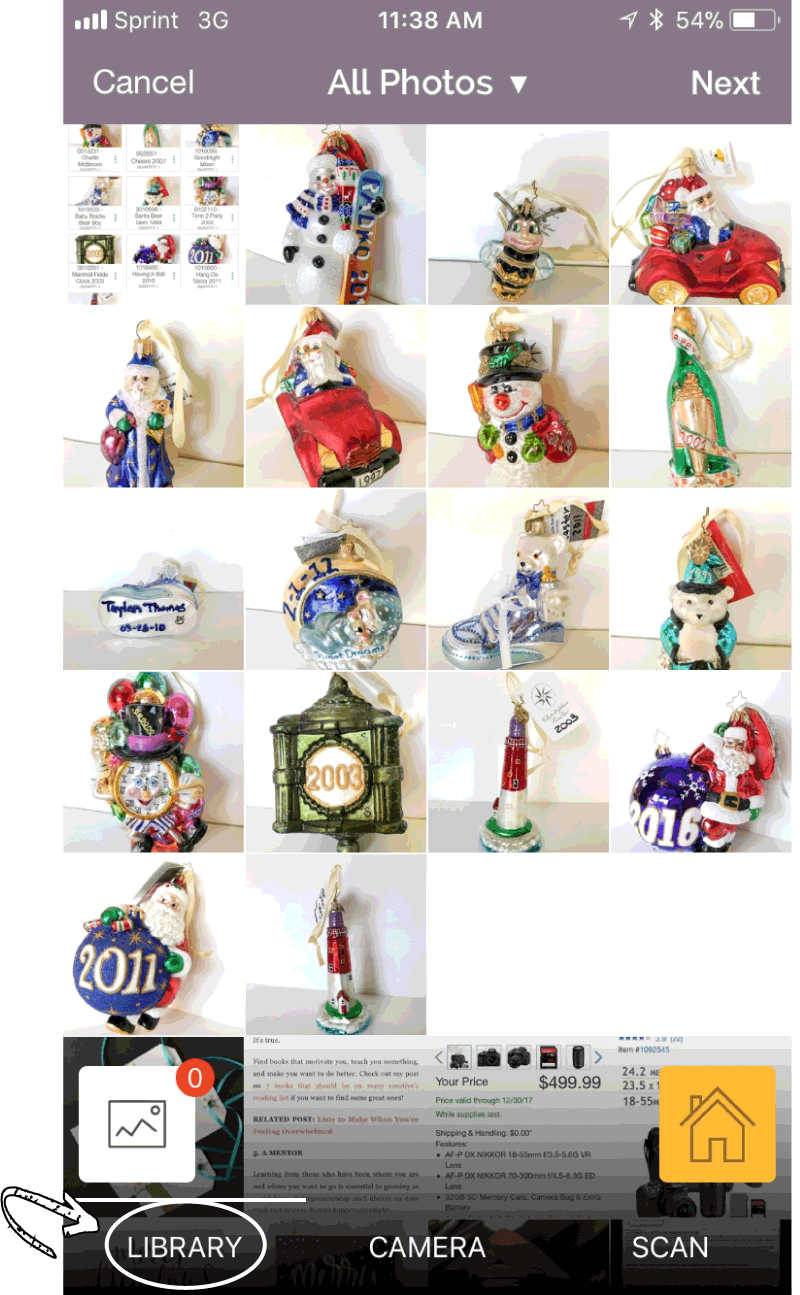
Select the Photo from your Photo Library that you want to use.
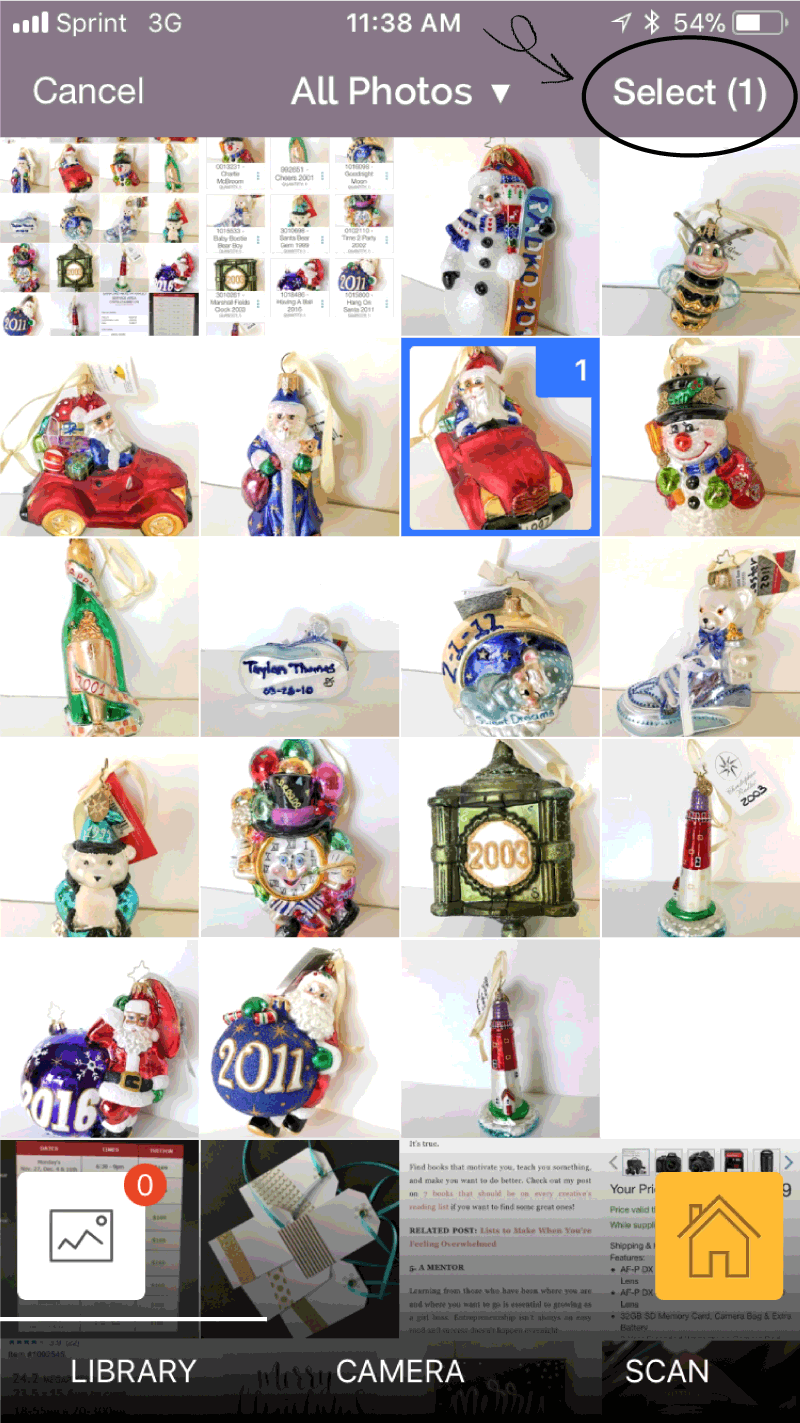
You can upload multiple images of the item at this stage, or you can add additional images later too.
After selecting your photo or photos from your library click on the Select button. On the next screen, you can take a photo too, but we already had the photo so click on the Next button.
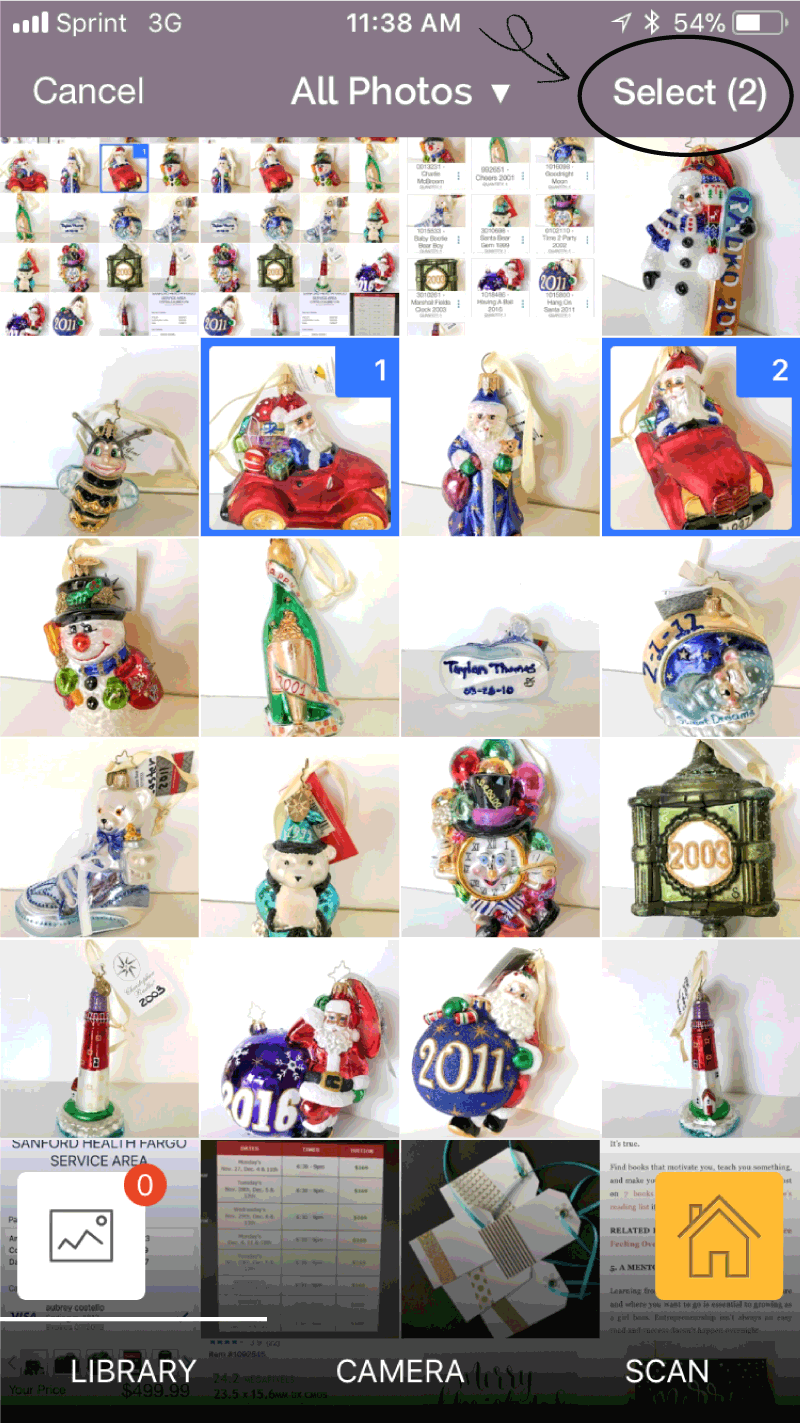
STEP 4 | ENTER THE INFORMATION FOR THE ITEM
Now the Add Item screen appears. Here is a list of things you can add.
- Name of the item
- Purchased price or dollar value
- Create and add tags
- Notes
- Product information (more information on this section below)
- Lending information if the item is borrowed out to anyone and their information
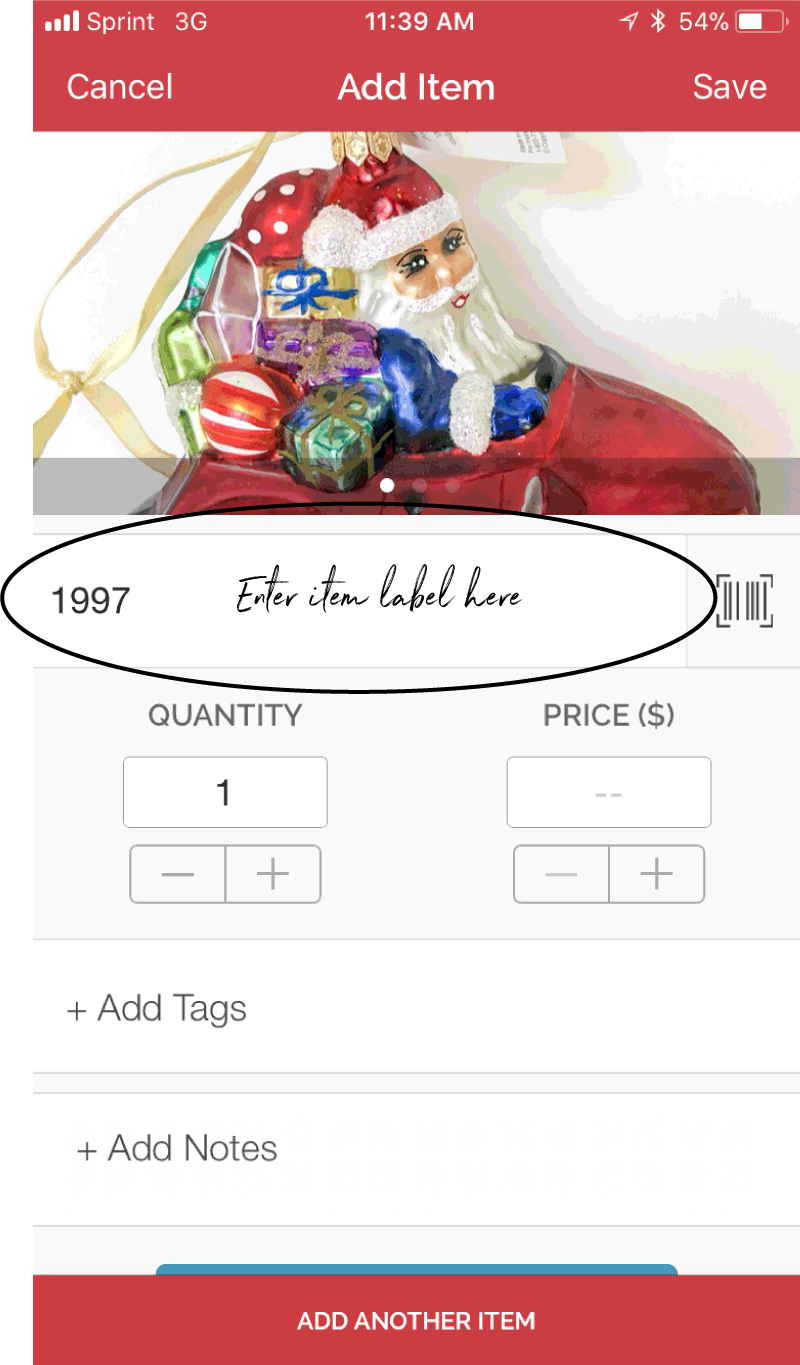
If you click on the +Add Product Info button, this screen appears to add even more information about the item if desired.
Click on the Save button when finished.
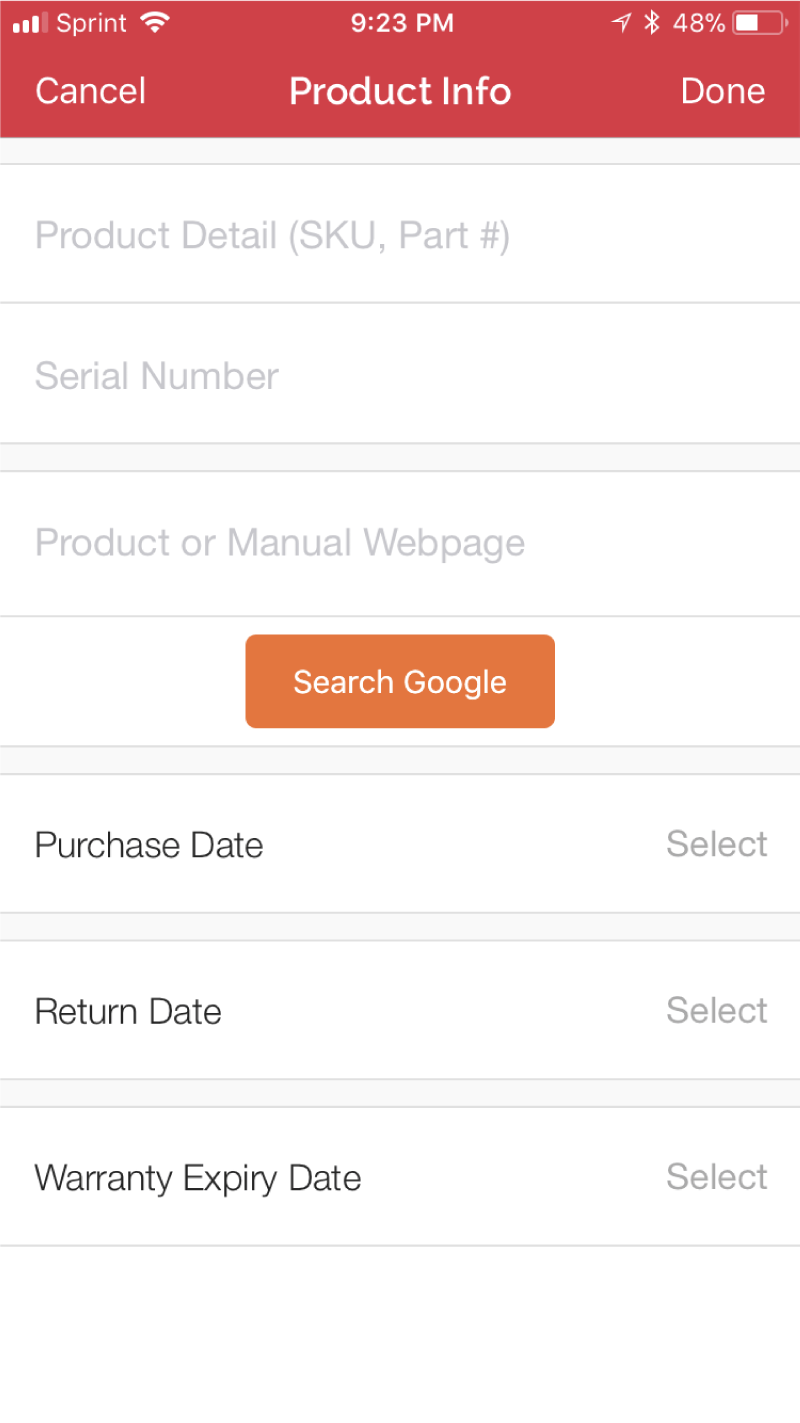
STEP 5 | CONTINUE TO ADD ITEMS TO FOLDER
Finish adding items to your collection repeating the above steps.
STEP 6 | VIEWING COLLECTION
Now let’s view the new collection we created. The Sortly app creates an impressive PDF document listing all the items, descriptions, and photos of a folder.
Under the Items Tab on your Home screen, click on the three stacked dots on the Folder.
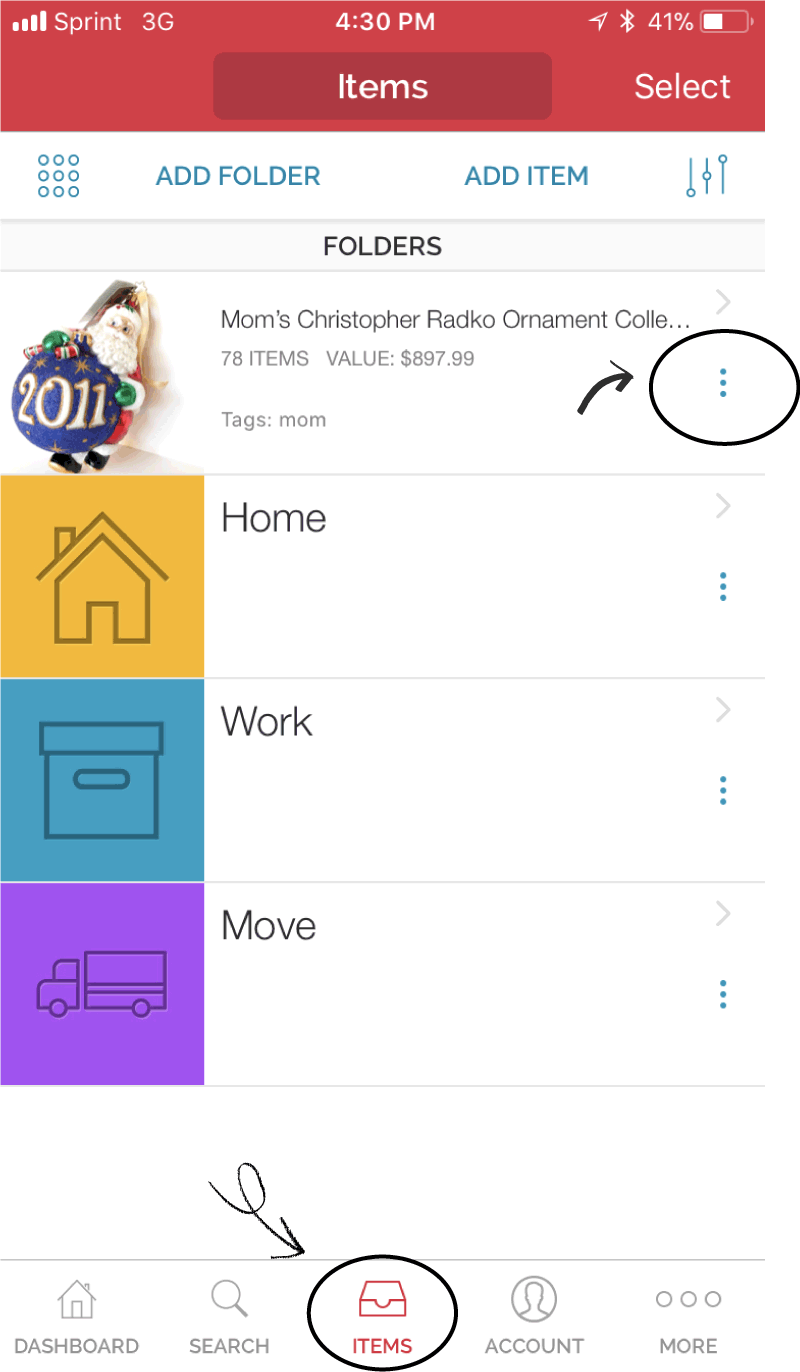
A pop up appears at the bottom of your screen. Notice all the options you have for the content of your folder. Click on the Export button.
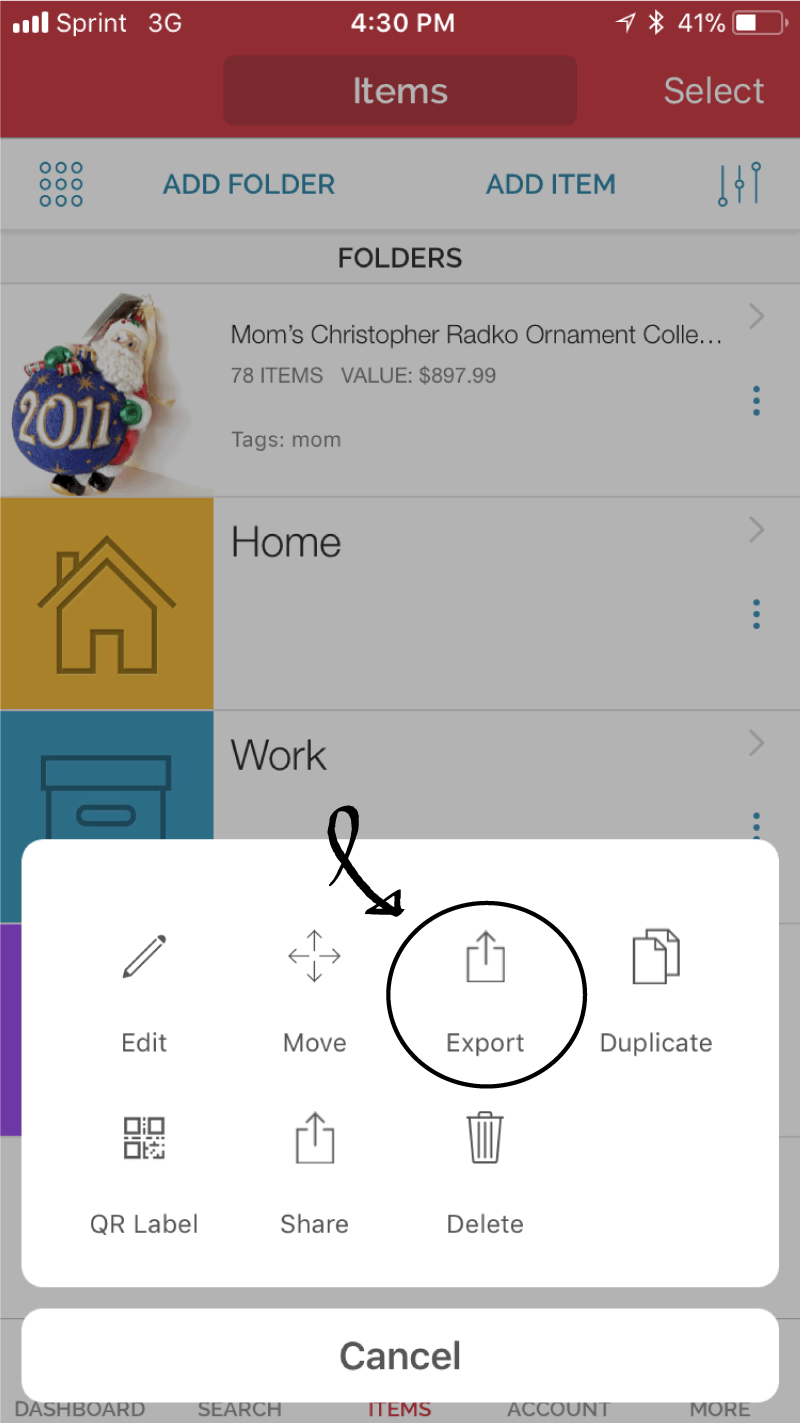
Notice your options on this screen. You can send the text only to a spreadsheet program. Export all the images only to a Dropbox account. Or export both text and images as a PDF file. We are going to click on the PDF option.
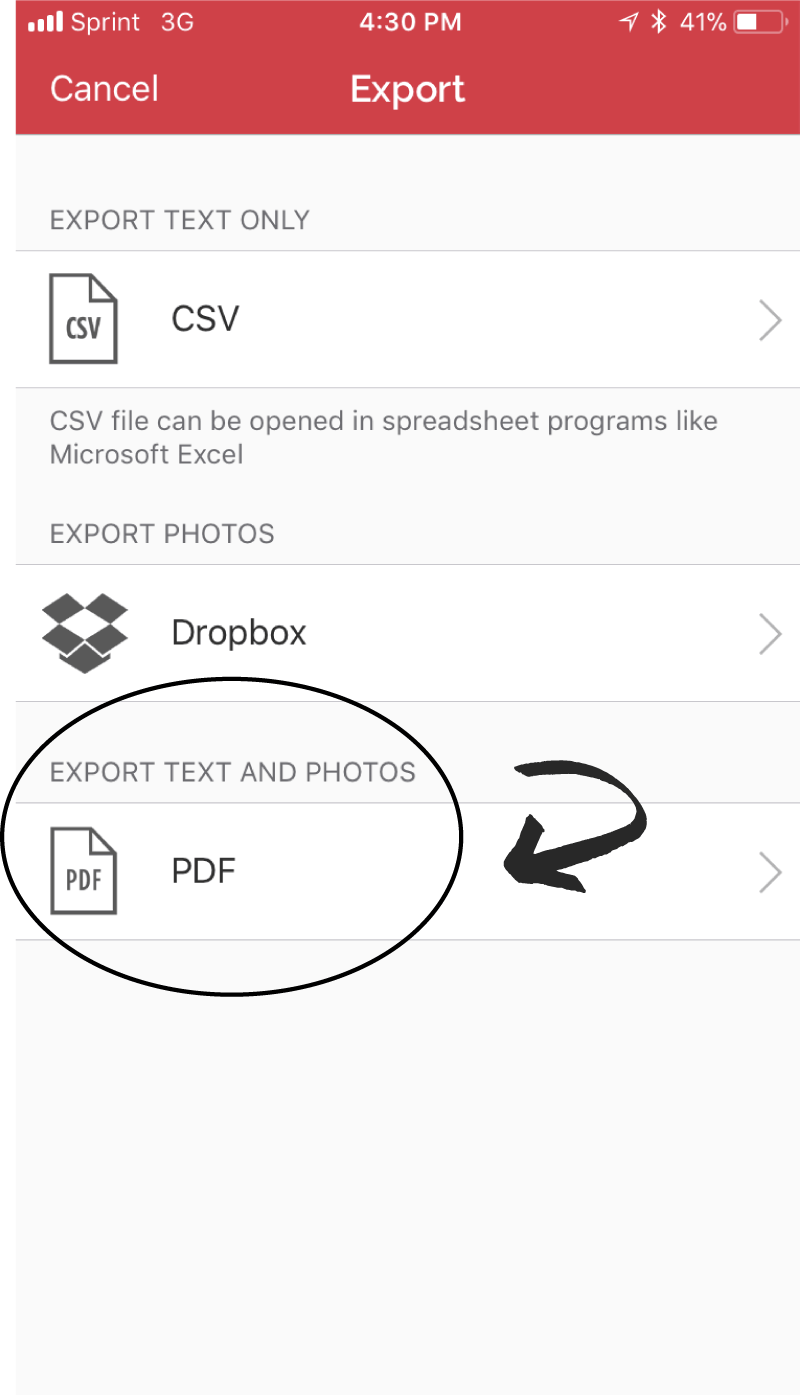
Again notice your options on where you can send the PDF file, email or Dropbox. The difference in the PDF types, the Album Type list each item on a page versus the List Type lists several items per page. View each type and see which one you prefer. I liked the List Type, it creates fewer pages and is easier to view the collection.
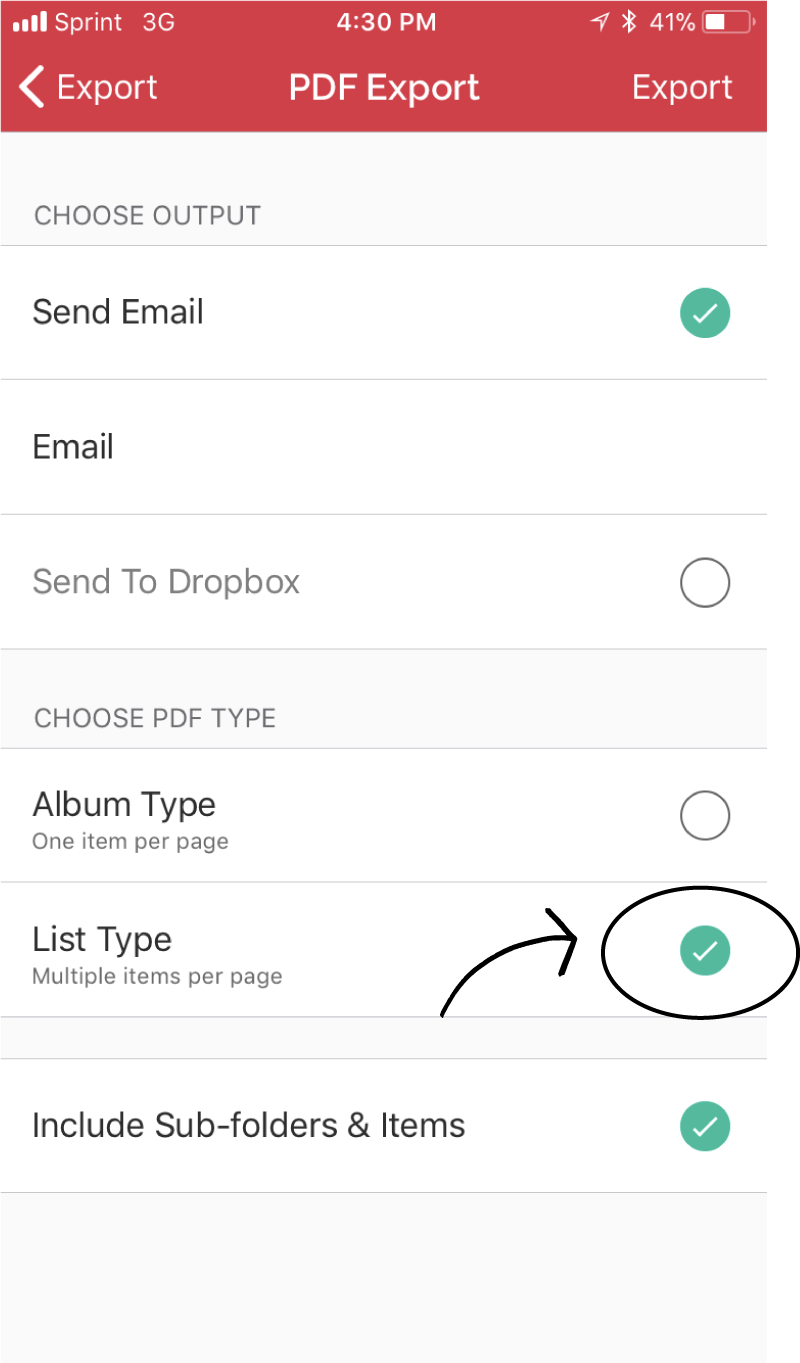
Here is a view of the cover page of the PDF that the app creates.
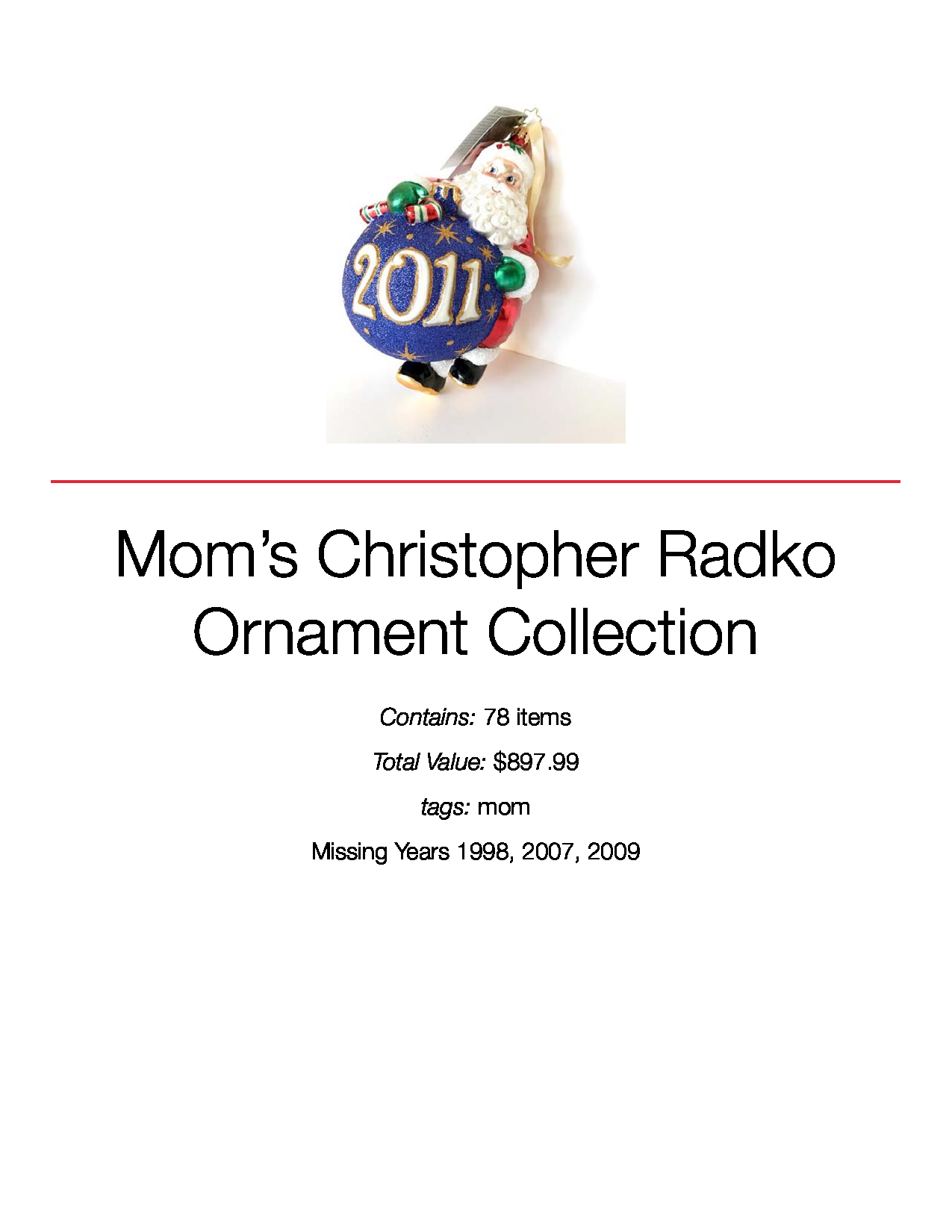
Here is a view of one of the items page.
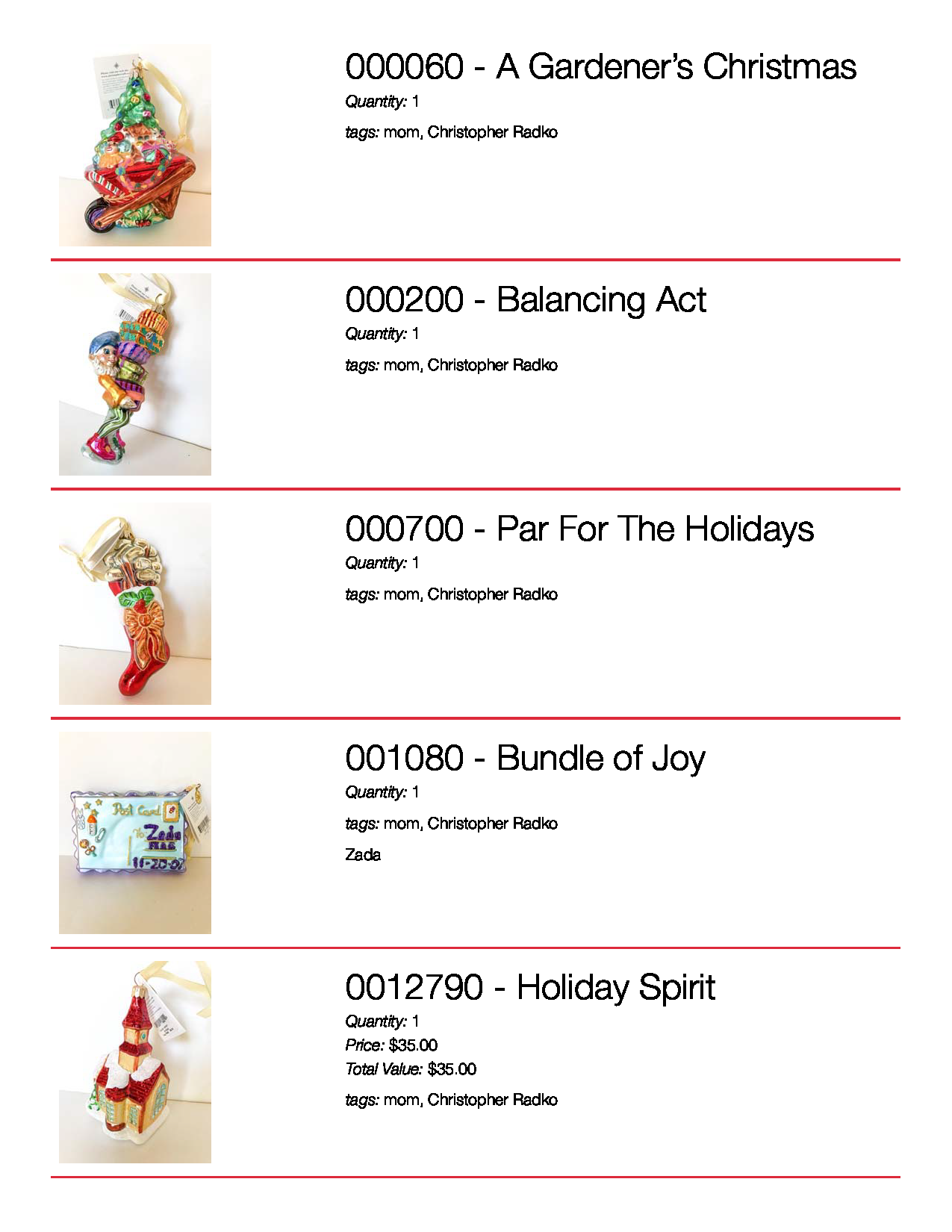
In a matter of a couple of hours, I finally have all of my mother’s ornament collection photographed and documented in one digital location. With a system in place, it will be easy to add ornaments from year to year. And to my surprise, my mom loves it! She is going around showing everyone her organized ornament collection on the Sortly app.
You could use this app for a lot of different purposes. From keeping track of a collection as I did with the ornaments to organizing your holiday decor items. You can even print a label with a QR code to put on the outside of the box. You will always know what is inside without having to look.
Do you have an organizing task where you could utilize the Sortly app?
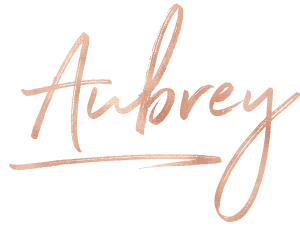




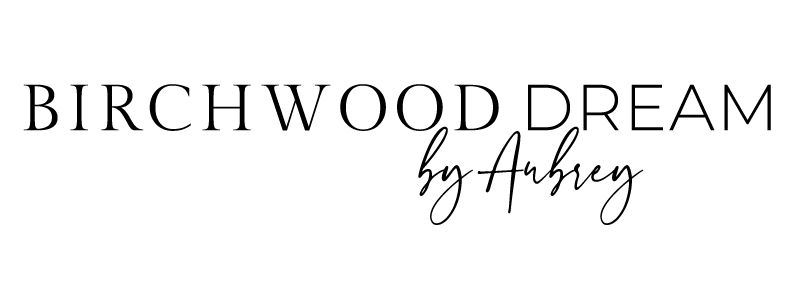
Leave a Reply